Creating cross-chain Transactions
This article will cover how to utilize Beam Bridge to create cross-chain transactions between Ethereum to Beam. This step-by-step tutorial provides a foundation for completing cross-chain transactions with all supported tokens including:
- $ETH, $USDT, $DAI, $WBTC on Ethereum.
- $bETH, $bUSDT, $bDAI, $bWTC on Beam.
Send $ETH from Ethereum to Beam
Once your MetaMask Wallet configuration is complete, it is time to bridge assets from Ethereum to Beam blockchain!
- Launch the Bridges app from the DApp store in Beam Wallet
.png) >>> DApp store
>>> DApp store.png) >>> Bridges app
>>> Bridges app .
. - Select Ethereum to Beam.
- Select “bETH (id:36)” from the drop-down currency list and select “AUTOMATIC WAY” prompting a browser pop-up. (Always double-check a token's asset ID. Multiple tokens can have identical names, but their asset IDs always remain unique.)
- In the browser, connect your MetaMask Wallet
 . Select "Ethereum to Beam".
. Select "Ethereum to Beam". - When bridging tokens other than ETH, users must "approve token" to enable them for cross-chain transfers to Beam (this process only needs to be done once).
- Enter the transfer amount. Click "transfer".
- A pop-up will open up in your MetaMask Wallet to "Confirm the transaction". A transaction notification will appear in the browser.
- When the transaction is complete (it might take a few minutes), your bETH can be withdrawn to your Beam Wallet.
- Your new balance will also be reflected in your Beam wallet!
How it looks in your Beam Wallet
The Bridges app is located in the Beam Wallet DApp store
Launch the DApp Store in Beam Wallet and select the "Bridges app".
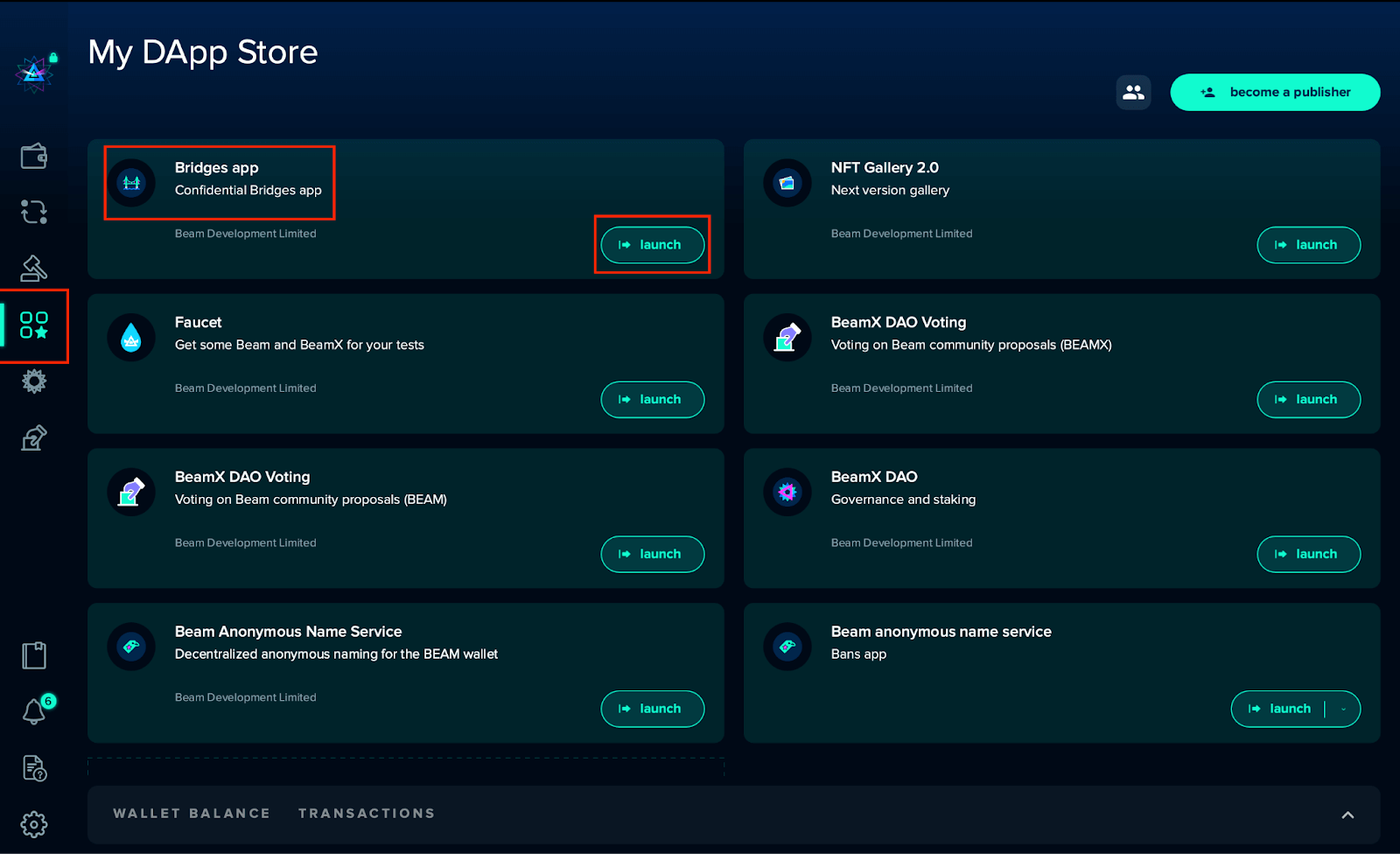
Ethereum to Beam
Ethereum and the AUTOMATIC WAY
Select Ethereum from the list of currencies in the dropdown menu.
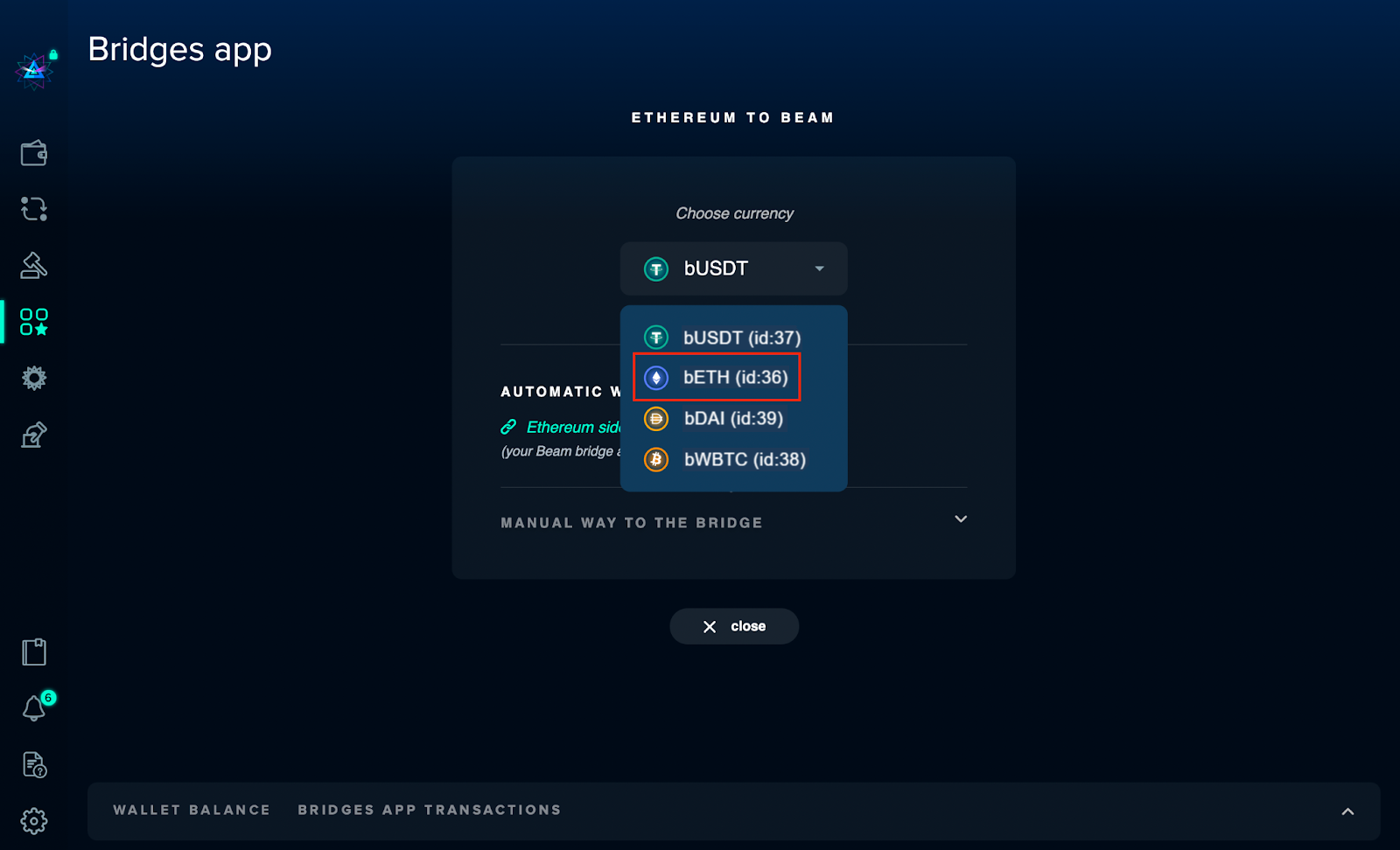
Connect MetaMask and establish Ethereum to Beam Bridge
A pop-up browser will appear, allowing users to connect their MetaMask wallets. Select "Ethereum to Beam Bridge".
Ethereum to Beam Bridge
Creating a Transfer
Select the amount of Ethereum you wish to transfer and then select "Transfer".
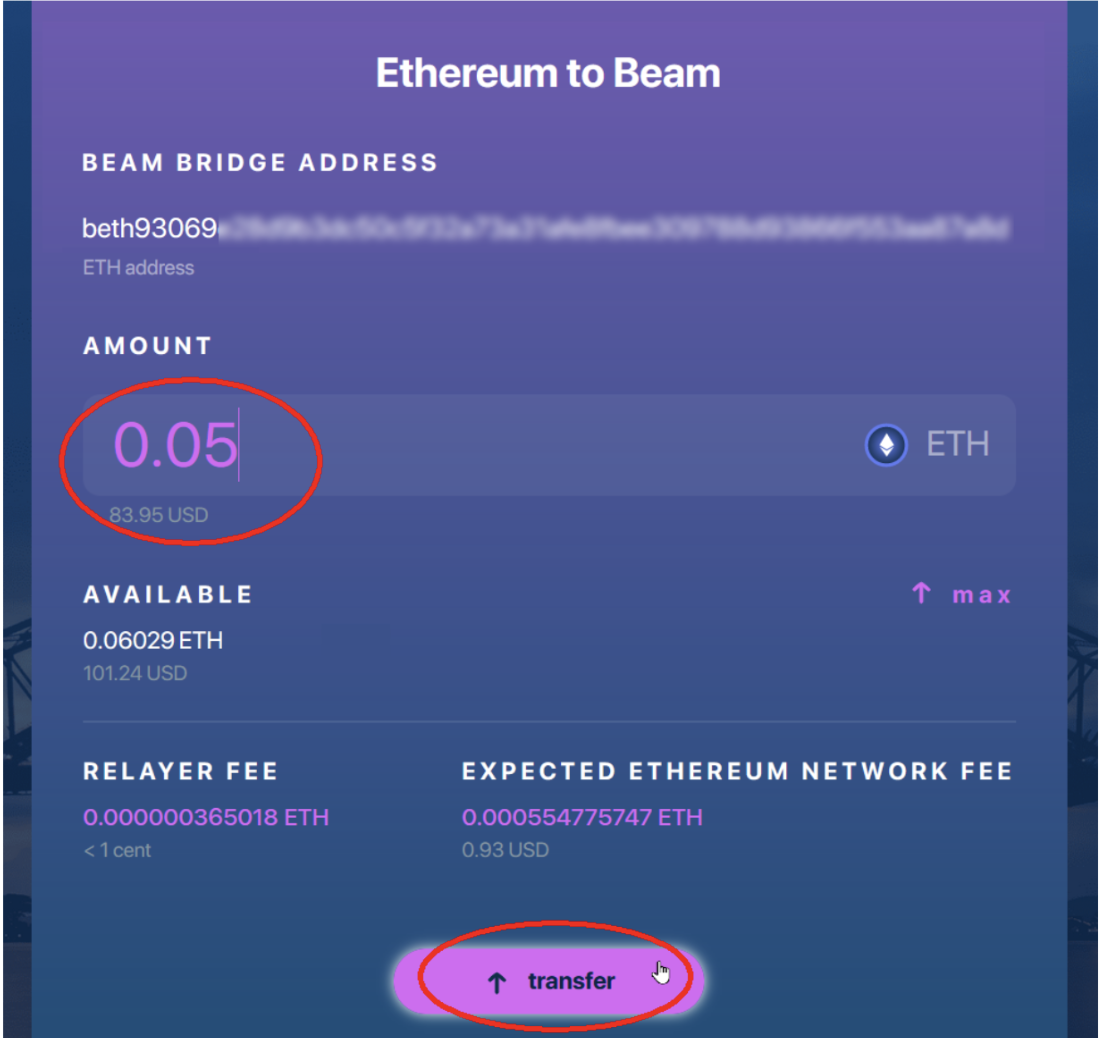
Confirm Transaction
Confirm the transaction details that appear in the MetaMask pop-up.
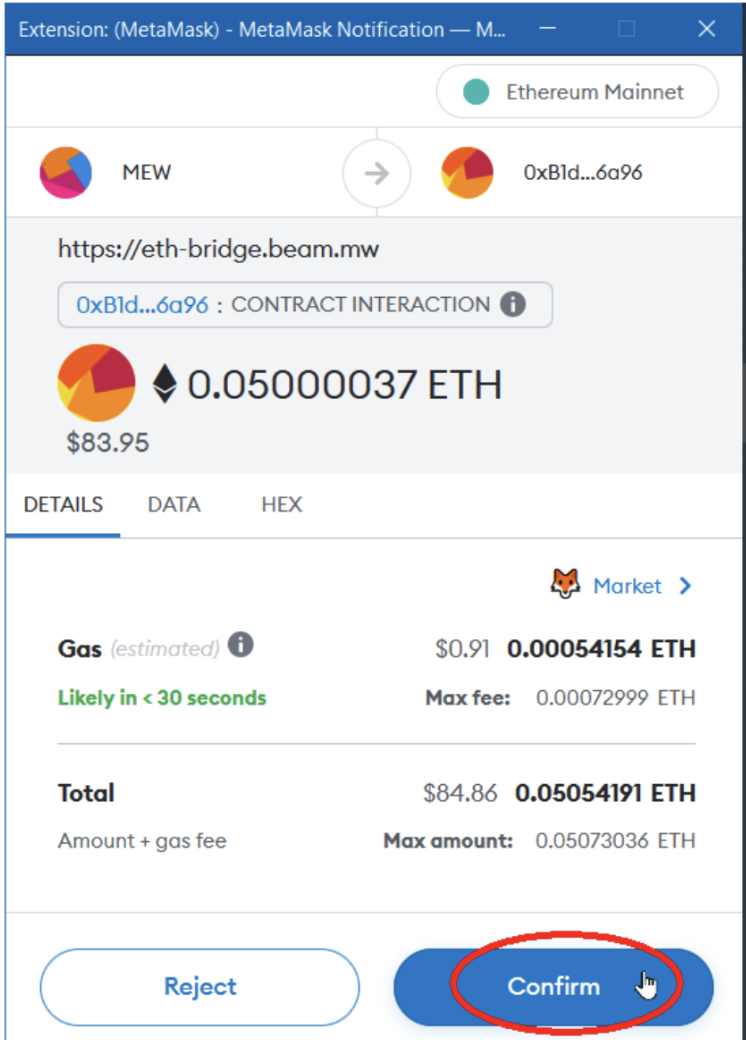
Transaction Notification
After the transaction is confirmed, a transaction notification will appear in the browser window.
The transaction on the Ethereum side should take less than a minute depending on the network conditions. Click the activities tab in “MetaMask” to verify the completed transaction.
The transaction takes between 1 and 5 minutes to complete on Beam blockchain. Check your Beam Wallet for the completed transaction.
Withdraw bETH to Beam wallet
Once the transfer is complete, the bETH will be available to withdraw from the Bridges app into your Beam wallet.
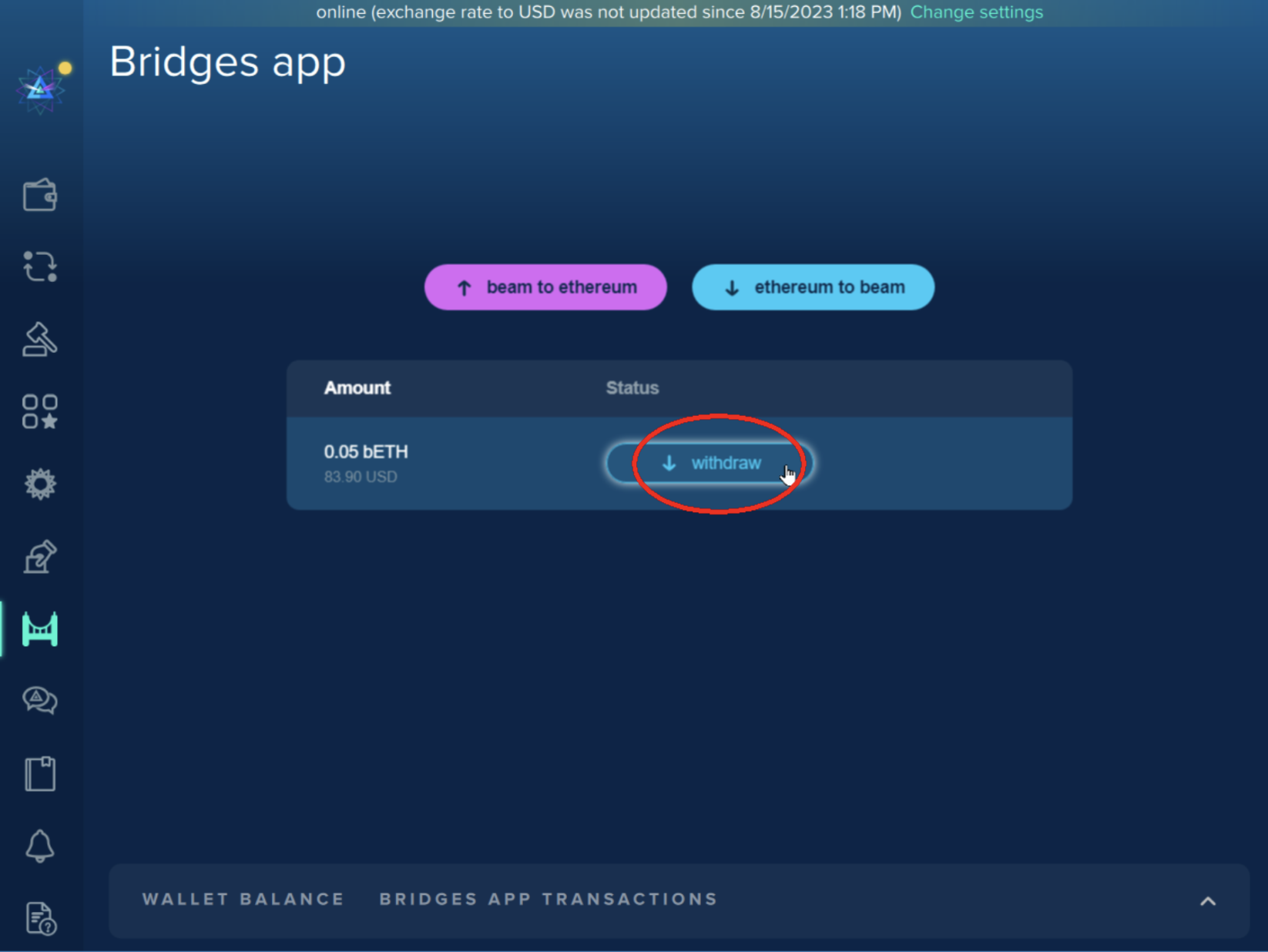
Confirm Withdrawal
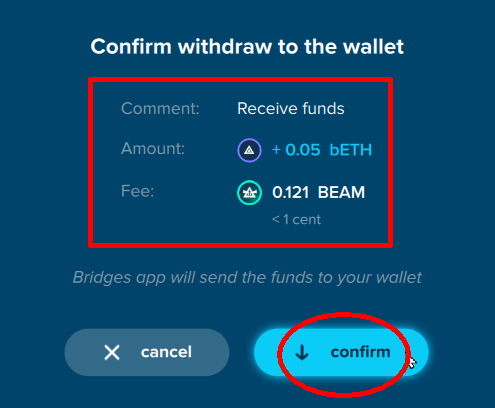
Transaction Completion
After the transaction is complete, the new balance will be reflected directly in your Beam wallet.
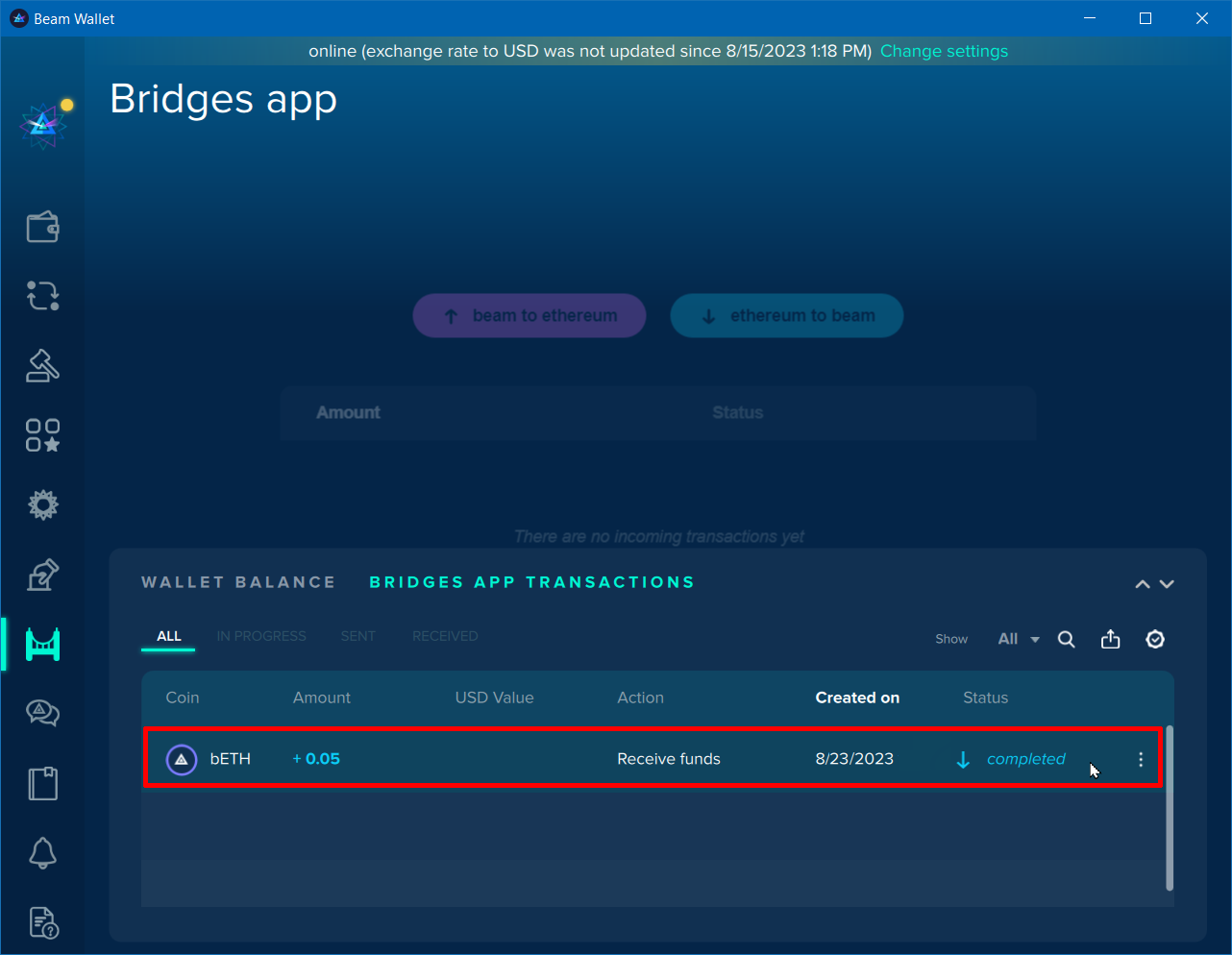
Transaction Details

Sending back $bETH from Beam to Ethereum
Now let's focus on conducting cross-chain transactions to send back bETH (id:36) from Beam to Ethereum!
- Launch the Bridges app from the DApp Store in Beam Wallet
.png) >>> DApp store
>>> DApp store.png) >>> Bridges app
>>> Bridges app .
. - Select "Beam to Ethereum" >>> click "Ethereum side of the bridge” prompting a browser pop-up.
- In the browser, connect your MetaMask wallet and then copy the Ethereum bridge address that is provided there.
- Return to Beam Wallet, paste your Ethereum Bridge address, select the currency amount, and transfer amount, and verify gas fees. Select “Transfer”.
- Verify the transaction details. "Confirm Transfer".
How it looks in Beam Wallet
Beam DApp Store
Launch the DApp in Beam Wallet and select the "Bridges app".
Beam to Ethereum
Click on "Beam to Ethereum" in the next window. Click "Ethereum side of the bride", prompting a browser pop-up to appear in your browser.
Ethereum side of the bridge
Ethereum to Beam Bridge
In the browser, connect the MetaMask wallet and copy the Ethereum Bridge address.
Select Token and Transfer Amount
Enter the amount of bETH you wish to send. Verify all transaction details before completing the transfer.
Confirm Transaction Details
Double-check all transaction details before completing any transaction.

Transaction Complete
Successful Beam to Ethereum transactions will appear under "Bridges App Transactions".

Transaction Info
